Best Mac Apps For Students
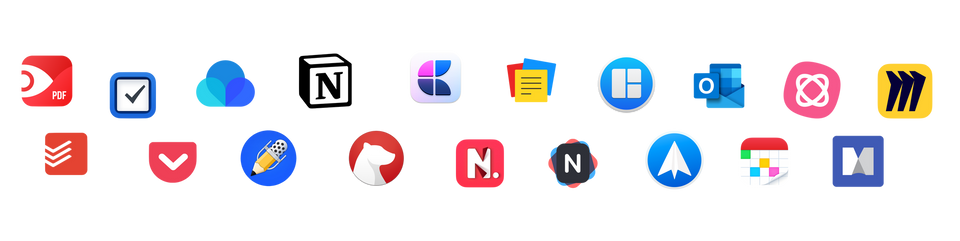
I am going to be going through the 20 best Mac apps, which in my opinion, are the best in class when it comes to productivity and getting things done. These are mainly found on Mac OS, but many can be found on IOS, Android and Windows too.
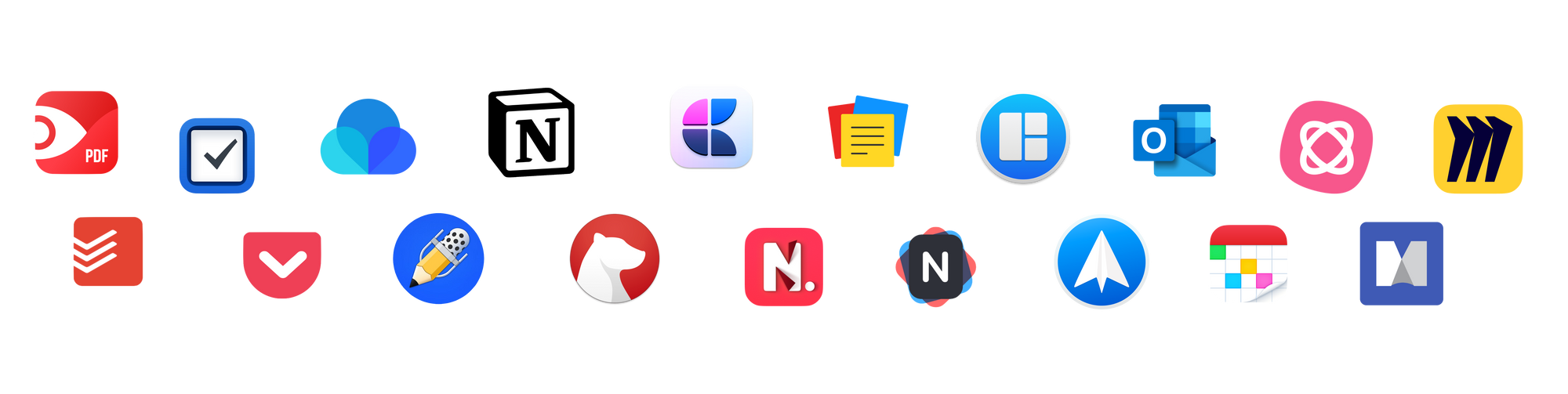
PDF editor - PDF expert
This app has really changed my life. Since universities, schools, colleges and most work places are going paperless, a powerful PDF software is a must. This app is the jack of all trades. It has everything you would expect such as highlighting, adding images, sticky notes etc. all the way to editing the PDF elements themselves. With its powerful editing capabilities, you can easily add voice recordings, redact certain parts of your document, password-protect documents ... the list goes on forever. I can make a whole blog post on this app alone (which i will in the future), but for now just take my word for it and download it - worth every penny! If you are looking for a windows alternative, I'd recommend PDFelement.
Checklist - Todoist & Things 3 [battle of the checklists]
Being somewhat of a productivity guru, I love to regularly test apps to see what's best. When it comes to making a checklist to get things done - nothing beats Todoist. It's simple and the free version does everything you'd want and more. It has plentiful features from creating tasks and subtasks to stay organised to setting reminders and priority to keep track of what's important for you. As a student, I use this as a daily driver to complete all my non-study related tasks e.g. stretching, reading, work/business etc. It also has a mobile app that syncs with your other devices.
Things 3 is just as powerful, albeit slightly different. It also has amazing checklist capabilities, but the main difference is in the design, features and price. It's has a simple modern design which I personally like (subjective). Although, both apps got a beautiful design. When it comes to features, things 3 can be more minimalistic and easier to use at times and has certain project features that work better. Todoist however, has a much larger community with plenty of pre-made checklists that you can download and edit. Lastly, the biggest difference is the price. Todoist is free (there's a paid version but not essential) whilst Things 3 costing $50 Mac, $10 iPhone and $20 iPad. In my workflow, I use things 3 purely for uni related content such as "finish Lecture X" and "submit dissertation" etc. keeping things soley focused on work related to my degree. I'd recommend using their free trial and then comparing the two to see what works best for your work flow.
Offline reading - Pocket
Your perfect companion for saving those articles offline to read them later. What I like about pocket is that you can create different hashtags to save different webpages/articles/videos etc. and group them according to their genre. It's a very simple app and is well integrated in all web browsers on the mac and mobile, allowing you to use it from anywhere.
Bookmarks - Raindrop.io
Now at first, you might be wondering why you would need a bookmark manager. Well, if you are like me, and you use multiple internet browsers on your mac like safari and chrome, things can get hectic when saving bookmarks on two browsers. Instead of having to bookmark a website multiple times, with raindrop, you can manage all your bookmarks and have them available on all your browsers. Also, it allows you to see them in different views e.g. thumbnail view. This allows for a better user experience and makes it easier to find what you are looking for.
Note taking - Notability, Notion, Bear, Craft, Noted, Notebook, Noto
I will be making a more detailed blog post comparing different note taking apps. For now, to keep things simple, I assign different tasks for different apps. For example, for quick simple notes, I use Apple notes.
For taking handwritten notes (iPad), I use Notability. This can come in handy particularly when you are integrating drawing in your notes. It's important to understand that most of these apps have handwritten capabilities, but notability is by far the best at that.
For a more powerful, user friendly, free note taking app with the ability to create a work space - use Notion. This is my daily driver for creative and business purposes as a student (non-medicine related).
For a simple writing experience e.g. if you want to write a blog draft or long winded notes - use Bear or Craft. My preference is Craft because it's free for one and you can create workspaces and has simple inputs just like notion.
Lastly, for the best voice recording note app, use Noted. It has an intelligent feature (premium only) that automatically removes any background noise or silence in your voice recording.
Other honourable mentions include Notebook and Noto (both free and very good).
Window manager - Magnet
Unfortunately for us mac users, despite much improved mac updates, quickly resizing opened apps is time-consuming, difficult and very limited. With magnet, you can easily drag and position your windows. This helps keep your workspace organised and makes multi-tasking easier to do. You can go as far as to create custom workspaces with customisable keyboard shortcuts. This comes in handy when i want to watch a lecture and make notes simultaneously without switching desktops.
Having heavily tested both, I am always on the lookout for the best mail software out there. I believe both are the best in class out there right now. At the moment, I have completely shifted to using solely spark as my only email client. Along with its beautiful design, it has some amazing features such as a focused tab, custom gestures, custom greetings, plenty of integrations and the killer feature for me is the way it organises your mail. For a distraction free experience, it splits your emails into people, newsletter, and notifications. That way all the less relevant notifications/newsletters are all separated allowing you to focus on what is important first. This along with its strong teamwork capabilities gives it my number one spot. Outlook has many amazing features, much of which are similar, but slightly more basic when it comes to distraction free email. A downfall of spark is that its email notifications on the mac have no option to delete or snooze the email with one click without having to open it compared to outlook. Despite that, spark wins here. I would recommend downloading both and seeing what works best for you.
Calendar - Fantastical
If you are not heavy on using calendars, the native apple calendar is powerful enough. However, if you want that little bit extra, I would go with Fantastical. Besides it eye-catching design and powerful capabilities, this software rose to fame due to its use of natural language. This means you can quickly type "Meeting with Ali Wednesday 7pm at Costa" and it will automatically create the event with all the different bits filled in. This makes it much quicker and easier to create events. Since time plays a factor, this can increase your work efficiency, especially if you are like me and you log in every bit of your day on your calendar. It is for free, but with limited features (free premium trial available). to unlock a many additional features like a iOS version, subscriptions to interesting calendars, 10 day weather forecast (free version includes 3 days), full task support for Todoist and Google Calendar, templates, and more. To get the full version with features like weather forecast, support for Todoist and templates - you'll need to fork out £39/year, but it does come bundled with Flexbit's new Cardhop app. If you're on a tight budget, the apple calendar will just fine.
Mindmap - Mindmeister/Mindmanager/Miro
Lastly, for all my visual learners out there, this one is for you. If you love using mind maps or are interested in trying out a new learning method, these apps are for you. These tools help you capture, develop and share ideas visually. This can be great for creating eye-catching presentations or to sum up difficult content to make it easily digestible. Once you know how to use them, the possibilities are endless. Personally, I don't use mind maps that often, but when I do, it can really come in handy. For example, I used it on my lecture on vitamins and micronutrients to summaries the functions and deficiencies of all vitamins and micronutrients. Most of these are free or have a free version, with certain premium features coming at a price. I would highly recommend checking all three out and see which one works best for you.
That's all folks! 👋🏻
Thank you guys for reading, if you enjoyed this article please share it over social media and feel free to check out my YouTube channel if you want to see some of my videos. If you got any suggestions for any blog articles or general questions, leave them in the comments below.